
Auto-Translate
Diffuser Required
What a diffuser is, why it's required and how to easily get one

What a Diffuser Is
A diffuser is a translucent piece of material that scatters or distributes light evenly. In light meters (e.g. photometers or PAR meters), diffusers are placed over the sensor to ensure that all parts of the sensor are exposed to the same radiation (i.e. amount of light).
Why You Need a Diffuser
Photone requires a diffuser just like any other light meter for the same reason. The diffuser ensures that every pixel of the camera sensor is exposed to the same amount of light particles (photons). This prevents hot-spots and is crucial for an accurate measurement. A diffusor also ensures that light impacting from all angles reaches can be measured correctly, this is called "cosine correction".
How to Get a Diffuser
While the reason we need a diffuser to measure light may sound complex, the solution is surprisingly easy. Photone supports two options:
Paper Diffuser
The cheap and easy way is to build a diffuser yourself using this video guide or by following the instructions within the app. It's not perfect, but it does the job.
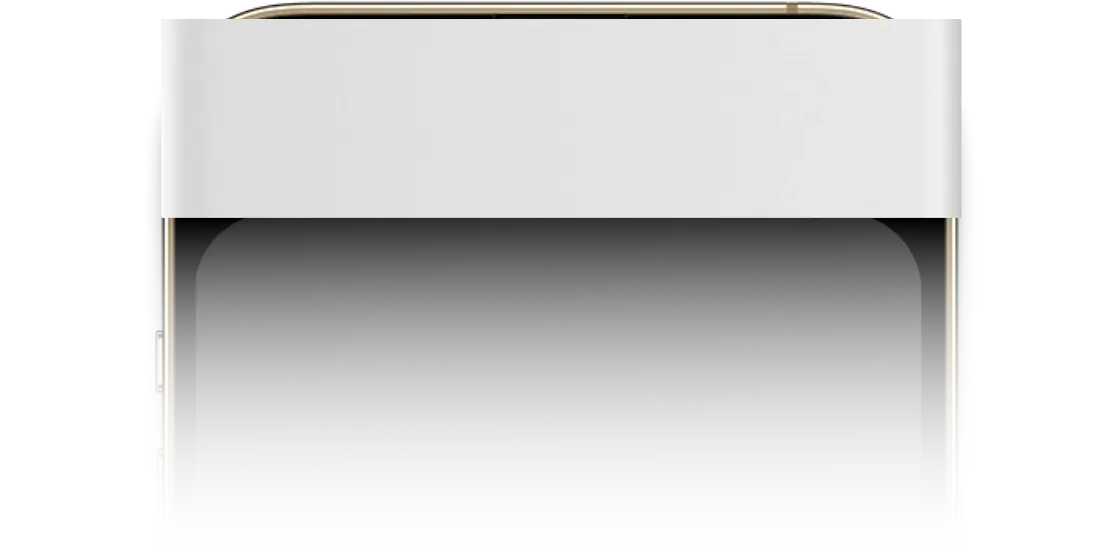
❌ Measurement uncertainty of ±12%
The transmission of different paper brands varies slightly resulting in a measurement uncertainty.
❌ Cosine error of up to 10%
Although a paper diffuser will improve the camera's ability to measure light from various directions, it's not a perfect cosine corrector.
❌ Tinkering required
You will need some paper with a weight of 80 g/m2 (or 22 lb) available.
✅ Built in less than a minute
Simply follow the instructions within the app and you're ready to go in no time.
Diffuser & Cosine Corrector Accessory
If you're looking for the best results with the highest accuracy possible, you can get the dedicated Diffuser & Cosine Corrector. This ingeniously designed accessory is easy to use and attaches seamlessly to every smartphone or tablet.

✅ Best-in-class measurement accuracy
Every Diffuser & Cosine Corrector accessory made has the exact same optical transmission allowing the measurement algorithm of Photone to adjust exactly to it. This results in the best possible accuracy and highest reproducibility of your measurements.
✅ Excellent cosine correction
The accessory's sophisticated design provides your smartphone light meter with an ideal directional response. This leads to accurate measurement results in real-world scenarios where light strikes from all angles.
✅ Durable and easy to use
Simply attach and start measuring: it couldn't be easier to use. Made out of strong materials and shipped with a light-proof bag, it is built to last.
✅ Premium quality
The Diffuser & Cosine Corrector accessory was developed and tested in a Swiss optics laboratory. Every piece shipped is hand-assembled and has passed strict quality control.
Which Option Is Best for Me?
If you wish to get going quickly, start with a self-made diffuser. It's quick and easy. If you're using Photone often and want to rely on its accurate measurements, get the dedicated Diffuser & Cosine Corrector accessory.
Diffuser Type Setting
Make sure the diffuser type setting matches the diffuser you're currently using. This is required so that the measurement algorithm can adapt accordingly.
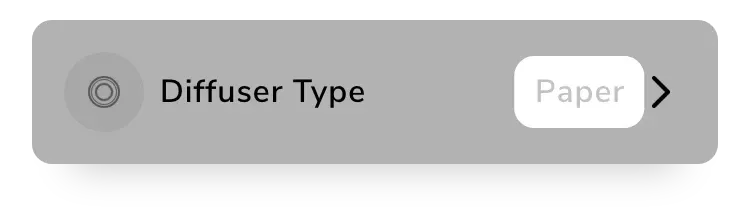
Diffuser Detection
Photone automatically detects a diffuser when placed over the front camera and adjusts the measurement algorithm accordingly. If the diffuser is detected correctly, the (!)-icon will disappear.
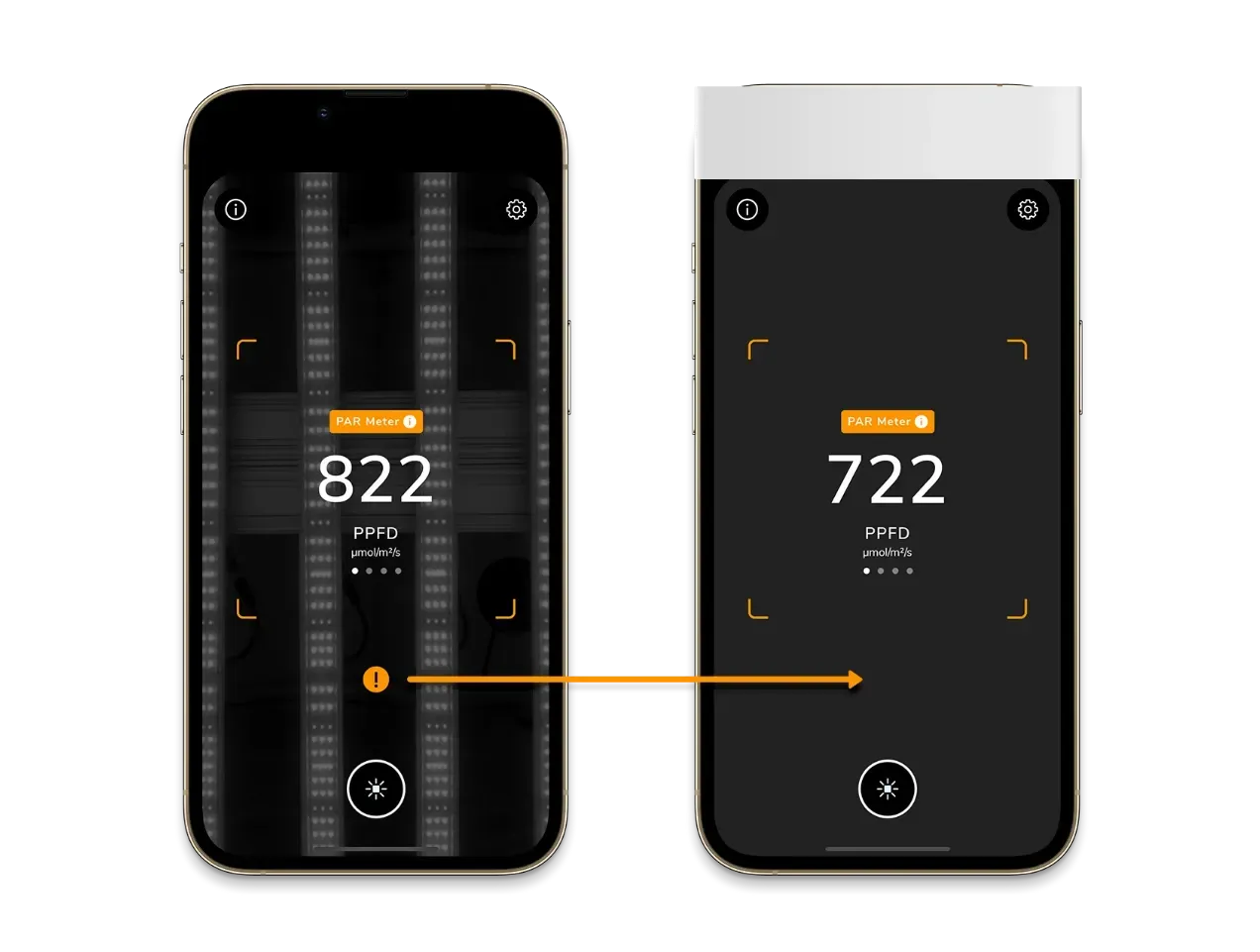
In very rare cases (e.g. when using non-standard, flickering LEDs) the automatic diffuser detection may fail to recognize an attached diffuser and the (!)-icon keeps popping up. If this happens you can deactivate the auto-detection in the app's settings at the very bottom.
