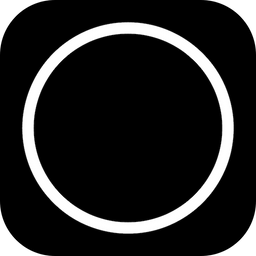Auto-Translate
Common Mistakes
Common mistakes when measuring and how to avoid them

Measuring light accurately can be challenging, but understanding common pitfalls can help you to achieve more precise results. This guide will help you navigate potential issues and ensure you're getting the most out of your light measurements.
What to expect
Light measurement isn't always as straightforward as one might think. Professional light meters are evaluated based on over 20 quality indices, as described in the ISO/CIE 19476 standard. The most crucial factors are: spectral response, linearity, and cosine correction.
When considering all potential sources of error, Photone's readings should fall within ±20% of measurements from a science-grade PAR or light meter. It's important to note that this range isn't solely due to Photone's accuracy limitations; even high-end PAR meters typically have an accuracy of ±10% and so does Photone.
Common Mistakes and How to Avoid Them
This list describes common mistakes and how you can fix them:
1. Not Using a Diffuser
Problem: Taking measurements without a diffuser will be inaccurate for sure.
Solution: Always use a diffuser when measuring light intensity. Check the guide below to learn why and how easy you can get a diffuser:

2. Incorrect Diffuser Type Setting
Problem: Mismatch between the actual diffuser used and the app's diffuser type setting. E.g. if you're using the Diffuser Accessory but the diffuser type is set to Paper Diffuser, measurements will be almost twice as high as they should be!
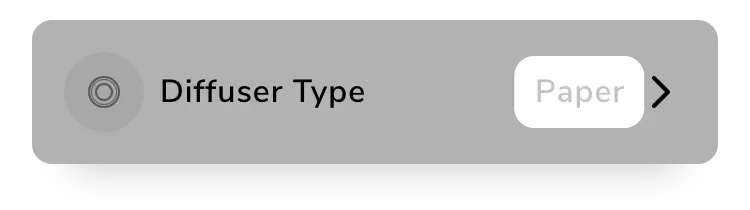
Solution: Ensure the "Diffuser Type" in the app's settings matches the diffuser you're currently using.
3. Improper Use of a Paper Diffuser
This applies only if you're using a diffuser made out of paper.
Problem: Using the wrong type of paper or improper placement can affect measurements.
Solution: When using a paper diffuser, use standard white paper with a weight of 80 g/m² (gsm) or 22 lbs. If you live in the US we recommend using HP All-In-One (Amazon) or Pen+Gear Copy Paper (Walmart) – or simply get our dedicated Diffuser & Cosine Corrector accessory.
Also make sure that the paper lies snug on your display and there is no gap between camera and paper. Note that paper in general has some shortfalls that cannot be fixed and is thus not the best option if you aim for maximum accuracy.
4. Incorrect Use of the Diffuser Accessory
This applies only if you're using the Lightray Diffuser & Cosine Corrector accessory.
Problem: Improper placement of the Diffuser & Cosine Corrector accessory.
Solution: Ensure the accessory lies snug on the display without any gap. Center it perfectly over the front camera using the "Accessory Placement Help" feature in the settings.
If measurements seem very low, verify that the accessory is centered over the camera and not another sensor that may look like the front camera (e.g. dot projector, IR camera). Check these instructions that help you to correctly identify the front camera.
5. Neglecting to Clean the Camera Lens
Problem: Even small amounts of dust or finger prints over the camera can significantly impact measurement accuracy.
Solution: Always ensure the camera lens (i.e. its protective glass) is clean before placing the diffuser.
6. Using a Screen Protector Without Notch
No problem: Screen protectors with a notch or hole for the camera don't affect measurements.
Potential problem: Protectors covering the camera can have unpredictable effects that may impact measurement accuracy. However, all the screen protectors we tested had a negligible impact on measurement accuracy.
Solution: If measurements seem off, use the in-app calibration options to compensate for the screen protector's effects:

7. Incorrect Light Source Setting
Problem: Using the wrong light source setting can lead to inaccurate measurements.
Solution: Select the appropriate light source setting to allow the measurement algorithm to adapt to your light's spectrum and correct the spectral mismatch. Check the guide below if you're unsure about which light source setting to choose:
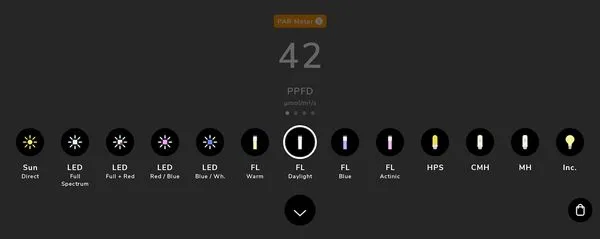
8. Using an Outdated Calibration
Problem: You might have an old or outdated custom calibration active.
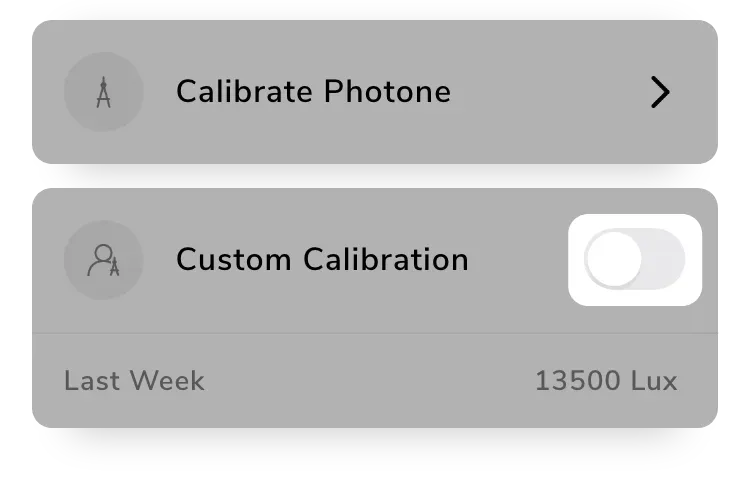
Solution: Check the settings to see if you have an active "custom calibration". If the setting is present and active, try disabling it temporarily to see if results improve. You can always restore your custom calibration by re-enabling it.
Need Help?
If your measurements still don’t match what you expect, we’re here to help!
To speed up troubleshooting, please include the following details when you contact support — they’re essential for us to analyze the issue:
- Your expected measurement and the actual result you’re getting
- Screenshots of the app showing the measurement
- Photos of your setup
- Your device model (mention if you use a screen protector)
- The diffuser type you’re using (if any)
- The type of light source you’re measuring